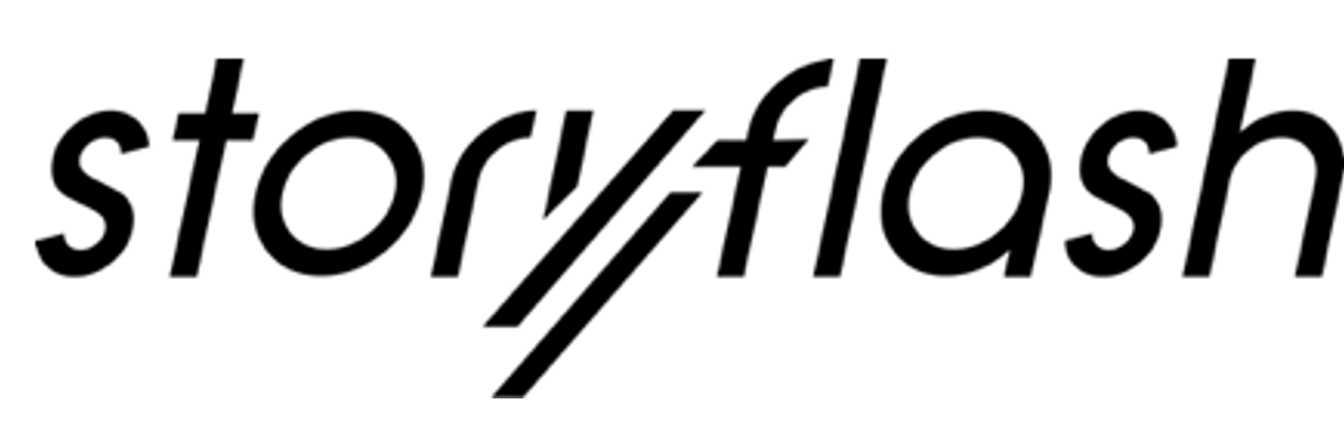Please note: at the current stage we offer the autopilot solely for Pinterest, make sure you are connected with your Pinterest business account to create an Autopilot. Find out more about a Business Account, in Case you haven´t so far.
You can access the autopilot area via the navigation on the the left-hand side. Click here on the small robot to start.
To setup a new Autopilot to your account, click the Button “+ Create New Autopilot” which will open the setup window, which will guide you through three easy steps, which we will briefly explain below:
First, give your autopilot a unique name so that you can edit or pause it later in the process. next you choose which categories of your website you want to publish automatically
If you can't find your content source here, you probably haven't set up a source yet.
Please get in touch for our Success manager to get our engine on the right track.
Once you have chosen your content source, you are asked to select a distribution channel where you want to publish your content automatically.
Once these three steps are done, click “next” to select content type and the exact location you want your content to be shared to.
Use the dropdown to select between Video Pin or static Pin for your Autopilot. Now select one or more boards from your account by clicking on their name in the left box – selected boards for your Autopilot will appear in the right Box, click them again and they will be “unchecked” again.
Last step is a default text for your Pin. Tt has been proven to choose keywords that are close to the created category or the content of the board.
If you agree with your setup – click “next” and decide about the “when” of your autopilot
Important: By default, we´ll share your content as soon as we get hold of it. if you would like to do this differently, select option 2, and give us a time that we will use as the release time each day. Set the slider to your desired number if content pieces per day and you are nearly good to go.
The last setting concerns the running time of the autopilot, by default we take care of everything for you from now on - unless you only want the autopilot to take care of the weekend, in which case please select the weekend mode.
That’s it! Hit “Next” to see a quick overview of your created autopilot, hit safe and lean back…
__________________________________________________
We´re here for you!
We hope this article was helpful for you! If at any time you are stuck, please don't hesitate to Submit help request, we will try to contact you as soon as possible and help you!
Cheers
Clas & Pascal